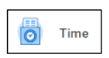Time Tracking - Correct Hours
Overview
If you made a mistake or need to make changes to a submitted or approved timesheet, you may do so
Correct Hours Worked
1. Select the Time application on your homepage
2. Select either This Week or Last Week from the Enter Time column
3. Click Actions (top-right, near Summary) then select Enter Time
a. Change the Time Type or change the Hours, as needed
b. To add absence hours on the same day as hours worked, click the add 
c. To delete an entry, click the minus 
d. Click OK when done
4. When you are finished correcting hours, click Review
5. Review your time entries, then click Submit
6. Your edited timesheet will route to your supervisor to review and approve
Approval Business Process
1. The manager will receive an inbox action item to review and approve the employee’s timesheet
a. If corrections need to be made, the manager can send the timesheet back to the employee


 Give to Florida Tech
Give to Florida Tech