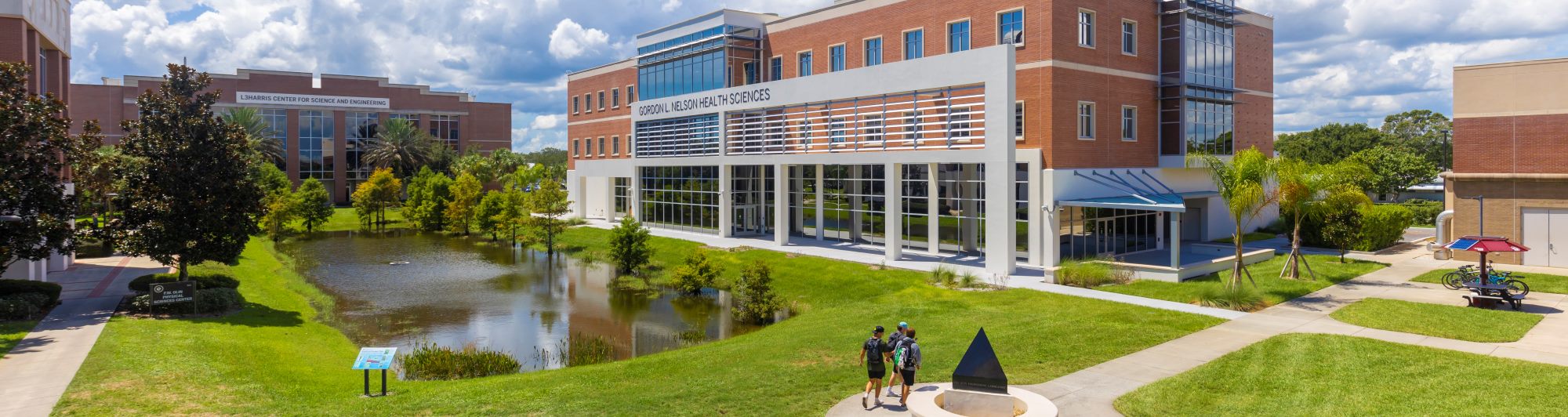Safety Training
Online Training is available at Online training.
Online Learning Management System Training
Follow the instructions below to take the required safety courses:
- Login to the Online training with your TRACKS/CAS information.
- Required courses will be listed along with due dates for each course.
- Click on start tab to begin your training.
- Watch the course, take the exam, and save your certificate for your records.
Live Training
Live Training for all required courses is available upon request. Please contact EHS for availability.
If you are conducting live training, please use the Training Documentation (Sign-In Sheet) to document the event. Forward a copy of the sign-in sheet to for recordkeeping.
If you attended an external safety training event that you would like included in your training records, forward a copy of your certificate to EHS for recordkeeping.
Frequently Asked Questions (FAQS)
Q: I have been assigned to a course that does not appear to be applicable to my role/position.
A: Although EHS has attempted to properly categorize all employees with the recent training update, it is possible that you may have a unique role. Please contact ehs@fit.edu if you feel you and/or your team members have been assigned courses that are not applicable to your position and duties.
Q: If specialized training courses are required, and I am not automatically enrolled, how do I enroll in the course?
A: Laboratory employees should submit the Laboratory Safety Training Questionnaire. Upon submittal, EHS will assign the required courses.
All other employees should follow the instructions below:
- Login to the Online training with your TRACKS/CAS information.
- Click on (enroll in new course). Search for and select the appropriate course.
- Click the (home) tab to view your new course.
- Click on start tab to begin your training.
- Watch the course, take the exam, and save your certificate for your records.
Q: How do I enroll a volunteer/non-employee?
A: Volunteers’ instructions for HSI Self-enrollment:
Laboratory work will require the below:
Laboratory safety
Hazardous waste management
Introduction to biosafety
Anything outside the above is up to the supervisor to assign to their volunteer. A supervisor must assess the hazards of the assigned task and select the necesary training.


 Give to Florida Tech
Give to Florida Tech