Find An Answer To Your Question
Time Tracking and Absence FAQs
General FAQS
Is Workday easy to use?
-
Workday is very user-friendly and intuitive.
How do I access Workday?
- Click the Log in to Workday box on this page to be directed to Workday. Feel free to bookmark this page, so you can access it faster next time.
-
Workday can be accessed 24/7 over a secure network from a computer, smart phone, or tablet, using your TRACKS login information and DUO multi-factor authentication.
-
VPN (Forticlient) is required to utilize administrative functions from outside of the campus network (eduroam).
-
Additionally, you can download the Workday mobile app to take Workday on the go with you! The Workday Mobile App is available for Apple or Android devices and can be downloaded from the App Store or Google Play Store. Use of the Workday Mobile App is optional.
Access the Mobile App information on the Workday Resources site
What can faculty and staff do in Workday?
-
Faculty and staff are able to update their personal information, view their payslips, request time off, view academic appointments, apply for positions, review departmental and grant-related financials, and much more!
What can students do in Workday?
-
Students are able to view and apply for on-campus jobs.
-
Student employees are able to update their personal information, enter their timesheets, view their payslips, and apply for positions.
How does Workday make my job easier?
-
Workday provides automation of several current business processes, improving efficiency and productivity.
Can I change my TRACKS password in Workday?
- No, your TRACKS password will need to be reset by following these IT instructions.
Can you email or send messages in Workday?
-
No, that is not a Workday function at this time. You will still need to use Outlook to send emails, and Jabber, Microsoft Teams, or other IM system to send messages.
How is Workday accessible?
-
Workday can be accessed via most current browsers, as well as on your mobile device.
How can I find training information?
-
Training materials can be accessed from the Workday Resources link in the left sidebar menu.
Time Tracking and Absence FAQS
I’m an hourly employee and submitted my hours, but I need to fix my timesheet. What do I do?
- If you made a mistake or need to make changes to a submitted or approved timesheet, you may do so. The step-by-step process can be found on the Workday Resources SharePoint site, within the Payroll > Time Tracking folder.
I’m a salaried employee. Do I need to enter a timesheet in Workday?
- Salaried staff do not need to enter a timesheet to track their hours worked. They only need to enter an absence request for time off, such as sick, vacation, floating holiday, jury duty, etc. The step-by-step process can be found on the Workday Resources SharePoint site, within the Payroll > Absence folder.
For my absence request, do I have to take a full day?
- Workday has been designed in adhere to Florida Tech policies. For salaried employees, absence requests can be submitted in 2-hour increments. For hourly employees, absence requests can be submitted in 15-minute increments. The number of minutes and hours can be edited before submitting to your manager for approval.
If I requested an absence, but decided not to take it, how can I edit it?
- For approved absence requests, you can either edit the number of hours or absence type, or cancel the request altogether. The step-by-step process can be found on the Workday Resources SharePoint site, within the Payroll > Absence folder.
- Note: You cannot correct an absence request that has not been approved. You can only cancel the request.
Can I request an absence for time off that I took in the past?
- Yes, you can request an absence that happened in the past (no earlier than Workday’s launch on January 1, 2021, however.) Simply select the day the absence took place, the type of absence, and submit.
Student Employee FAQS
What can students do in Workday?
- Students are able to update their personal information, as well as view and apply for on-campus jobs.
- Student employees are able to enter their timesheets, view their payslips, and apply for jobs.
Can I change my TRACKS password in Workday?
- No, your TRACKS password will need to be reset by following these IT instructions.
I’m a student employee and submitted my hours, but I need to fix my timesheet. What do I do?
- If you made a mistake or need to make changes to a submitted or approved timesheet, you may do so. The step-by-step process can be found on the Workday Resources SharePoint site, within the Payroll > Time Tracking folder.
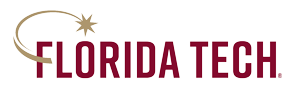
 Give to Florida Tech
Give to Florida Tech 
-1.png)