Advising And Registration
Registering for classes is a simple and straightforward process as long as you are prepared. Students may register for classes from their appointed time through their drop/add date listed on the academic calendar.
Students' assigned start time for registration may depend on their level (undergraduate or graduate), their degree program, and their earned semester credits plus credits in progress.
Main Campus students must register for and/or drop AVF and ESL courses at the registrar's office in L3Harris Commons.
Clear Holds
All academic, financial and administrative holds that prevent registration must be cleared through the respective office(s) before a student is given access to register. Holds may be viewed in PAWS.
Advising
All students must be advised prior to registration. How students are advised may depend on their student type (undergraduate or graduate), or modality (on-campus or online).
Select the category that applies to you for the correct advising information:
Main Campus Undergraduate Students
Find and contact your advisor.
Student advisors indicate approval of students' semester course plan by sending a copy of their advising worksheet to their Florida Tech email address. Students are permitted to register only for courses that are approved in writing.
Undergraduate students registering for more than 21 credit hours in the spring or fall semesters, or more than 13 credit hours in any of the summer terms, must have their registration forms signed by the dean of their college and by their advisor.
Main Campus Graduate Students
Student advisors indicate approval of students' semester course plan by signing the registration form. Students are permitted to register only for courses that are approved in writing by their faculty advisor.
Bisk College of Business
Sherry Vann-Vazquez
svannvazquez@fit.edu 321-674-8389
College of Aeronautics
COA staff
coastaff@fit.edu 321-674-8120
College of Engineering and Science
Aerospace, Physics and Space Sciences
mimprogo@fit.edu
Biomedical Engineering and Science
gul@fit.edu
Chemistry and Chemical Engineering
wcohen@fit.edu
Electrical Engineering and Computer Science
kbrown@fit.edu
Mathematics and Systems Engineering
iramoscruz@fit.edu
Mechanical and Civil Engineering
aharris@fit.edu
Ocean Engineering and Marine Sciences
jflutie@fit.edu
College of Psychology and Liberal Arts – School of Arts and Communication
School of Arts and Communication coordinators
sacs@fit.edu
College of Psychology and Liberal Arts – School of Behavior Analysis
School of Behavior Analysis student coordinators
soba@fit.edu
College of Psychology and Liberal Arts – School of Psychology
School of Psychology student coordinators
psychology@fit.edu
Florida Tech Online (8-Week) Students
BISK students contact a student success representative/coach.
Risepoint students contact your advisor based upon your major.
Orlando, Spaceport and Virtual Graduate Students
Contact:
Orlando Education Center
2420 Lakemont Avenue, Ste. 190, Orlando, FL 32814
Phone: (407) 629-7132
Email: Orlando@fit.edu
Spaceport Education Center
6855 Tico Road, Suite 102, Titusville, FL 32780
Phone: 321 674-8520
Email: spaceport-admin@fit.edu
Virtual Education Center
Phone: (321) 674-8409
Toll Free: (888) 225-2239
Email: virtual-admin@fit.edu
Review your plan of study.
High School Dual-Enrollment Students
Students who are admitted for dual enrollment meet with the Florida Tech Academic Support Center (ASC) director to register for their desired courses.
Registering for Classes
From your scheduled registration time through Wednesday of the second week of classes, students may register for classes through PAWS or by bringing a signed registration form to the registrar's office.
Once registered, students may drop courses without advisor approval through Wednesday of the second week of classes. Beginning Thursday of the same week, all registration business must be conducted at the Office of the Registrar.
How to Register Using PAWS
Log in to PAWS and follow these step-by-step instructions:
- Click on the Student button.
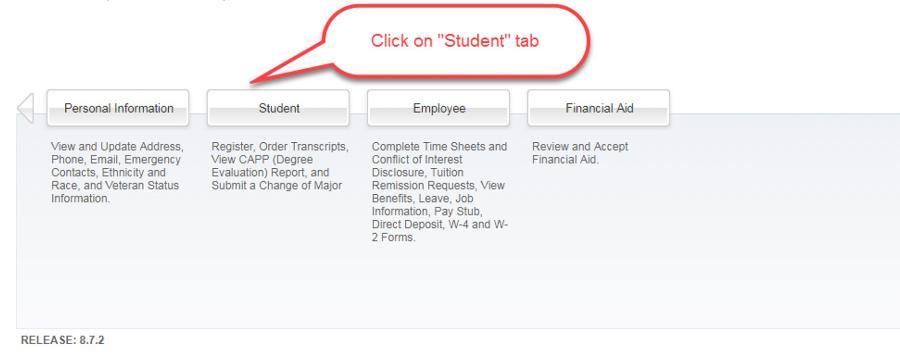
- Click the Registration box.
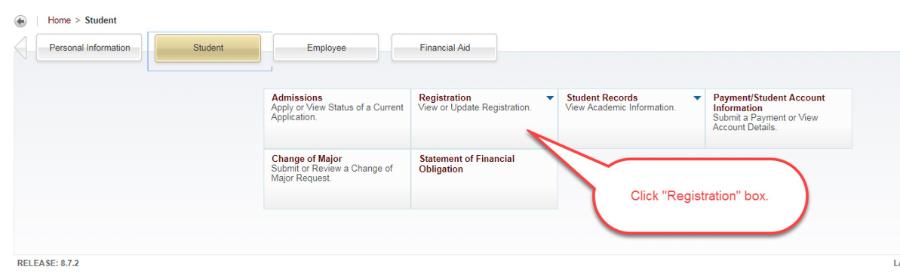
- Click on Add or Drop Classes to begin registration.
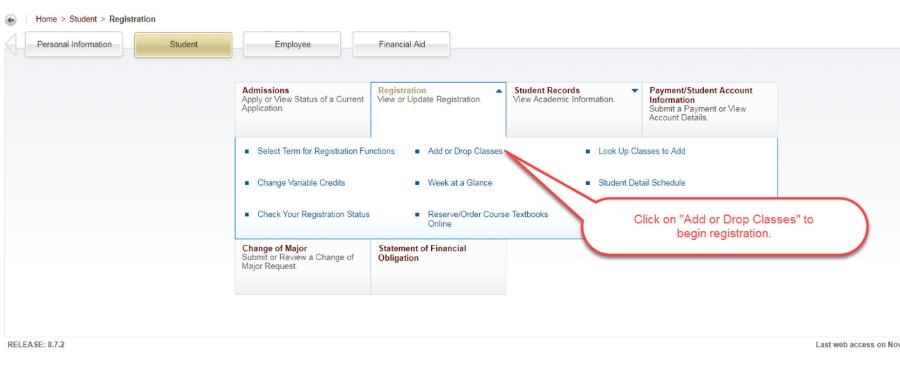
- Select the term you would like to register for and press Submit.
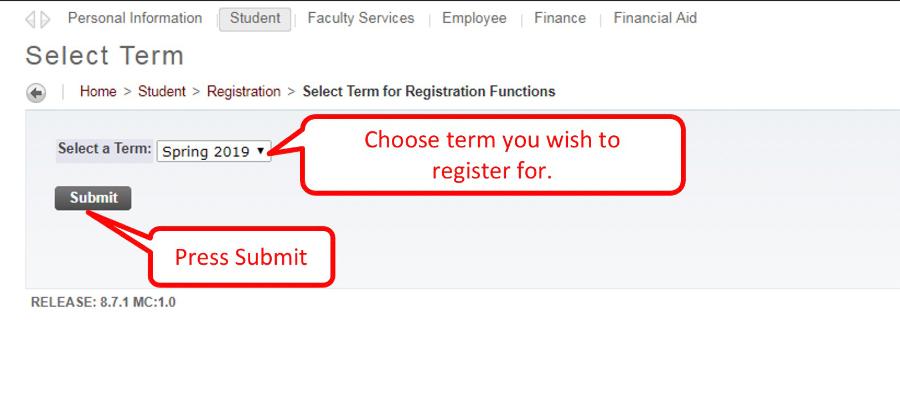
- Enter the CRN (course reference number) for the specific course you wish to register for and then press Submit Changes. If you need to find courses, click on Class Search and look for the courses you want to add.
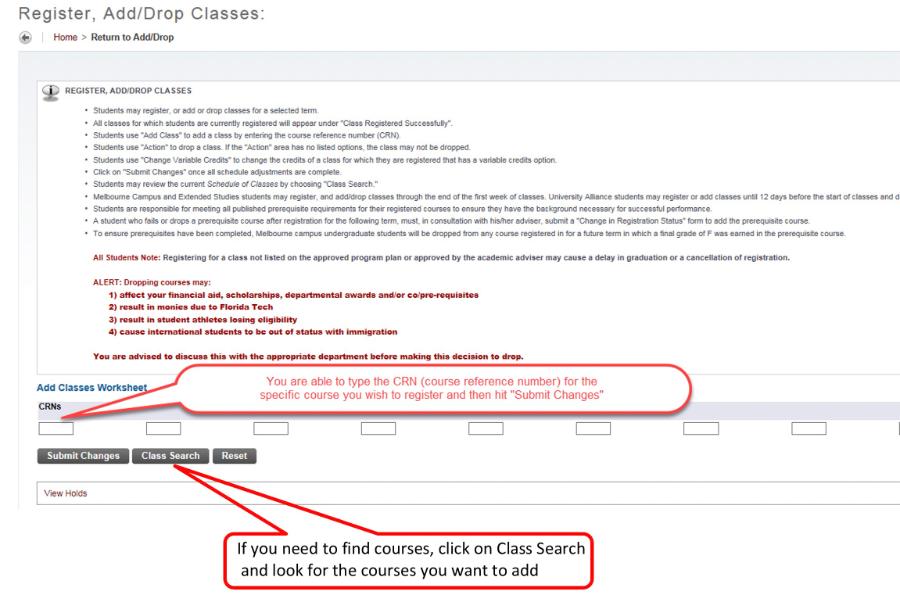
- Search for the subject you are looking for and click on the subject, then click Course Search.
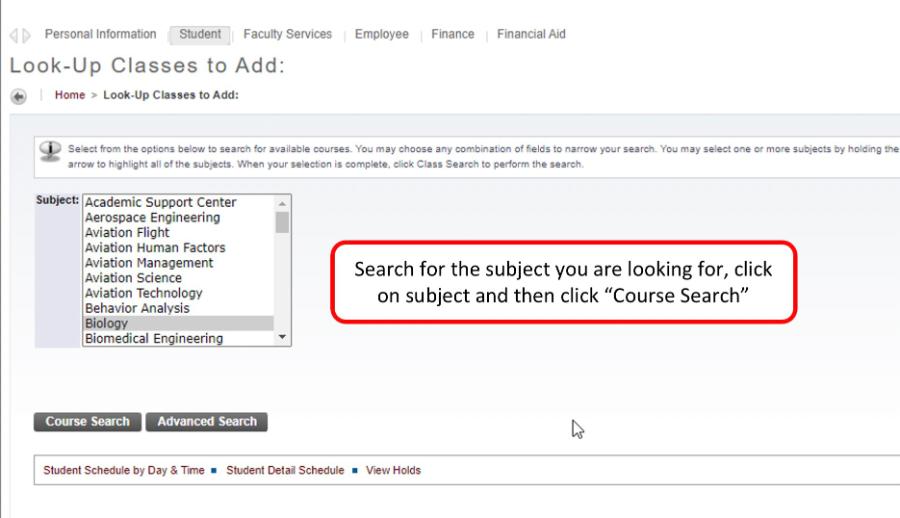
- Once you find the course you want to add, click View Sections
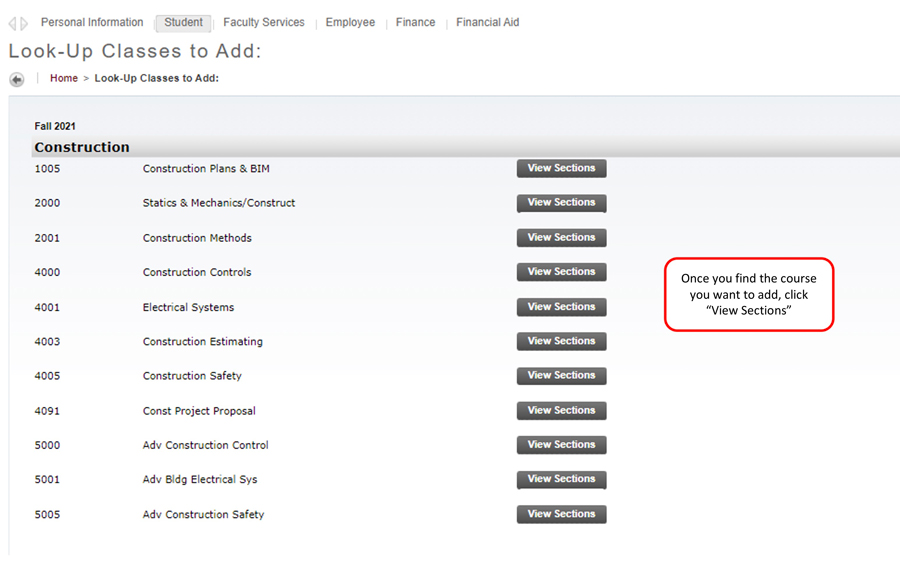
- Choose the section you want and click Register or Add to Worksheet.
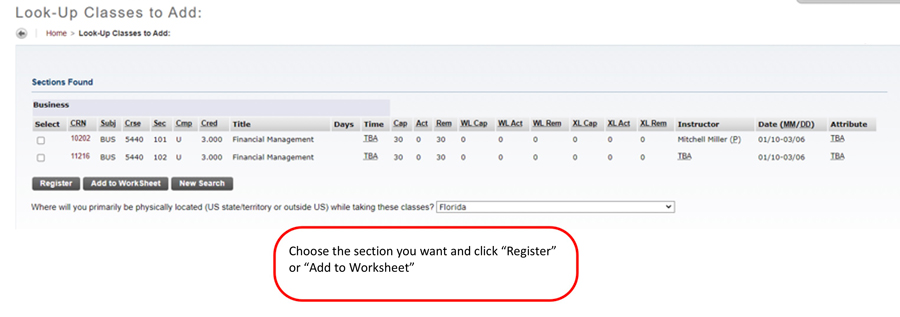
- You are now registered for your course. To drop the course (until the second Monday of class) use the drop-down menu under Action and select Web Drop - No Record.
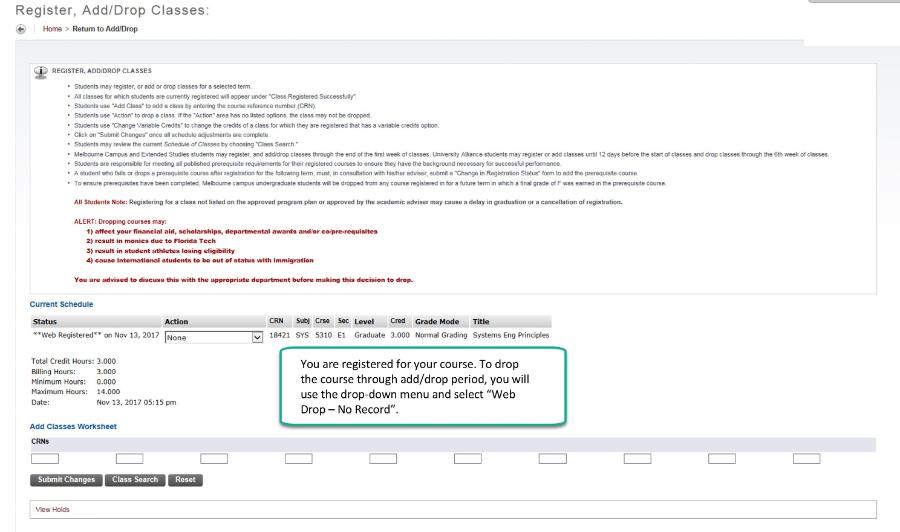


 Give to Florida Tech
Give to Florida Tech 