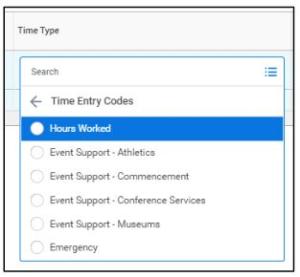Time Tracking - Enter Hours
Overview
Hourly staff and student employees will be tracking hours worked in Workday
Enter Hours Worked
1. Select the Time application on your homepage
2. Select either This Week or Last Week
3. Click Actions (top-right, near Summary) then select either:
a. Enter Time:
i. Select the days to enter hours worked by clicking through the tabs for each day of the week
ii. Leave 'Hours Worked' as the default or change the Time Type as needed
iii. Enter the number of hours worked for each day of the current week
b. Enter Time by Type:
i. Select the Time Type as 'Hours Worked' or select another Time Type as needed
ii. Enter the number of hours worked for each day of the current week
4. When you are finished entering hours, click Review, review your time entries, then click Submit
5. Your timesheet will route to your supervisor to approve
Approval Business Process
1. The manager will receive an inbox action item to review and approve the employee’s timesheet
a. If corrections need to be made, the manager can send the timesheet back to the employee


 Give to Florida Tech
Give to Florida Tech