What is Staffbase?
Staffbase (formerly Bananatag) is a system for sending internal communications that allows us to build attractive, brand-compliant, templates and track performance for emails to students, faculty and staff. Staffbase communications are typically distributed via Email Lists.
Web Services can work with you to create templates for general messages or more customized templates for your special events.
Get Started
To get started using Staffbase, please submit a service request using the Email Project option.
Using Staffbase
It’s easy to create and send emails using Staffbase. Your email will look great and follow accessibility best practices, and Staffbase will even show you how many times your email is opened or links in the email are clicked.
Best Practices
We frequently encounter emails that use one image for the entire email instead of properly formatted text and images. This is generally not a good practice. Some email clients won’t load images, some might filter out emails like this altogether and when images do load, quality is often noticeably reduced from the original source. Images of text also present an accessibility issue because it is not possible for screen readers or other assistive technologies to navigate the information in the image.
Documentation
- Log in to Staffbase
- Accessing Your Email Designer Drafts and Templates
- Creating and Deleting/Deactivating Email Drafts and Templates
- Creating, Sending, and Tracking with Employee Email
- Creating Custom Distribution Lists in Employee Email
- Sending Test Emails
- Scheduling Your Email Drafts to Send Later
Sending Emails From The Web
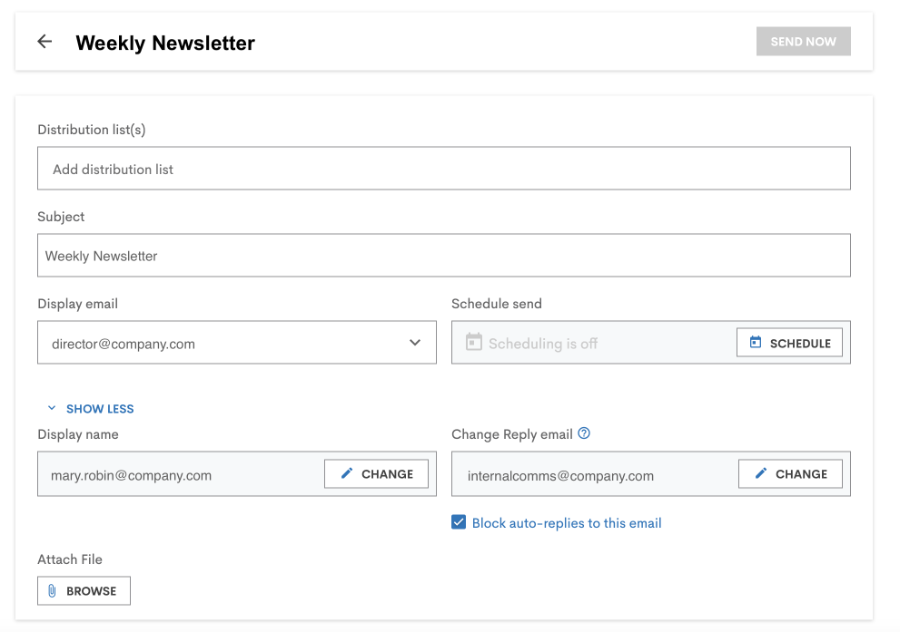
- Open your list of Email Designer Drafts
- Click "Send or Schedule"
- Add a subject line for the email
- Select the distribution list **
- Main Campus [Faculty, Staff and Students]
- Students [Main Campus Only]
- Staff
- Faculty
- Faculty & Staff
- All Students [Main Campus, Ed Centers, Online]
- You can send the email immediately or schedule it to send at another date
- To send the email immediately, click Send Now
- To schedule the email to send at another time
- Click schedule in schedule send. The schedule email dialog will open
- Select a date and click confirm
- Click save schedule
Optional Steps
- Display Email
- If you have Alias emails (i.e. events@fit.edu) you can select them from the Display Email dropdown.
- Alias Emails will need to be setup by Web Services and assigned in Staffbase.
- Display Name
- You can change what name will show as the sender. This could be used to send with your personal Florida Tech email but have the name display as Campus Events
- Change Reply email
- Use this setting to change what email will be in the To field, when a recipient his Reply. For example, if you send a newsletter and do not want replies, you could set the Reply email to no-reply@fit.edu.
- Block auto-replies to this email
- This feature will stop auto-replies from being sent to you if a recipient has an away or out of office message set.
Distribution Lists
For general campus sending the following distribution lists have been setup and shared with all groups in Staffbase.
- Main Campus [Faculty, Staff and Students]
- Students [Main Campus Only]
- Staff
- Faculty
- Faculty & Staff
- All Students [Main Campus, Ed Centers, Online]
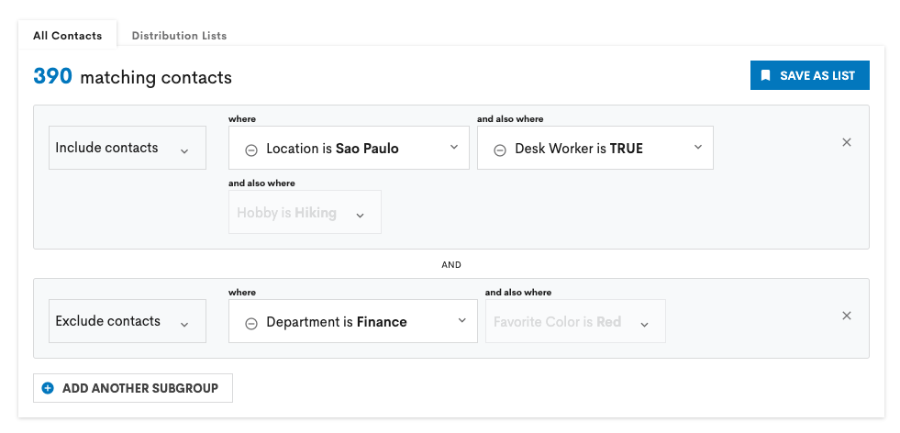
Staffbase offers the ability to create and upload custom distribution lists. The preferred method for creating a custom distribution list is to create filters to select the individuals you would like to contact. If you need assistance creating a new distribution list please contact webservices@fit.edu.
**Please note: Staffbase is for internal use only. Only fit.edu email addresses are to be added to distribution lists.


 Give to Florida Tech
Give to Florida Tech 