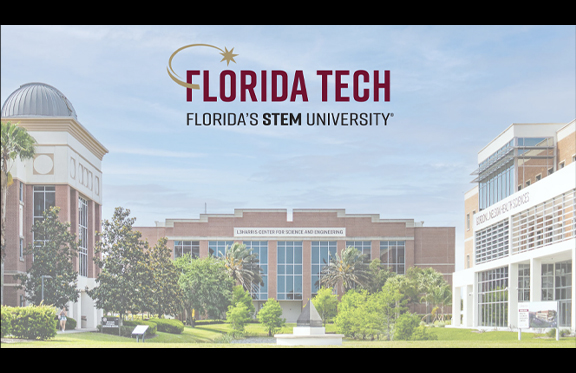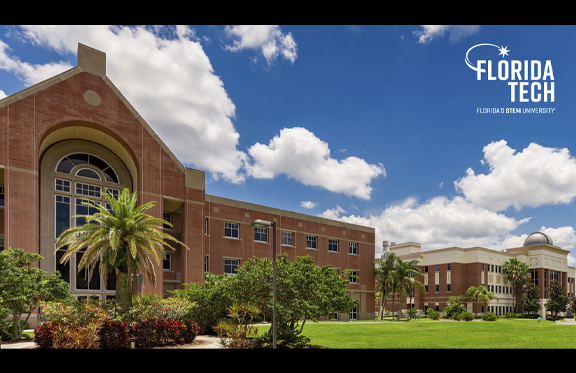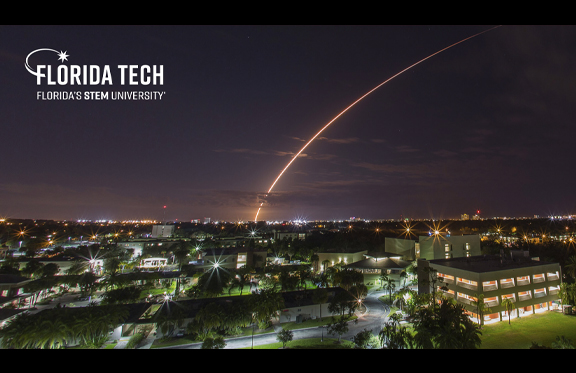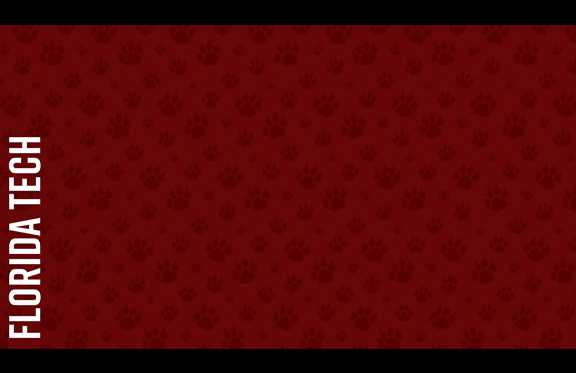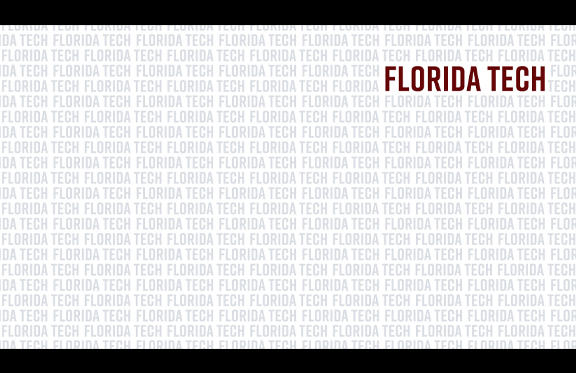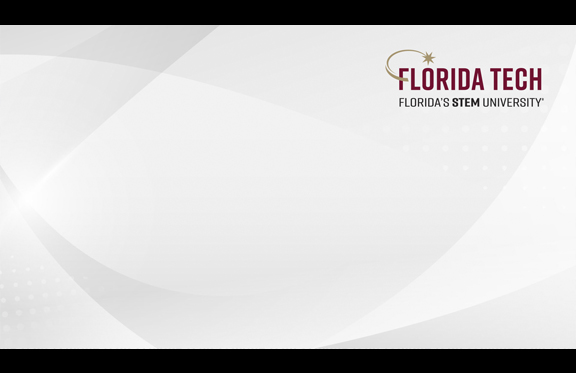Backgrounds
Whether you're presenting at an online conference, attending class virtually or going to an online meeting, you can look your best and represent Florida Tech with these branded Zoom backgrounds.
To save any image you would like to use, click on the image to download it from our photo library.
To enable the Virtual Background feature for your own use:
- Sign in to the Zoom web portal.
- In the Navigation menu, click Settings.
- In the Meeting tab, navigate to the Virtual Background option (under the In Meeting (Advanced) section) and verify that the setting is enabled.
Notes:
- If the setting is disabled, click the status toggle to enable it. If a verification dialog displays, choose Turn On to verify the change.
- If the option is grayed out, it has been locked at either the group or account level, and you will need to contact your Zoom administrator.
- If the logo appears backwards, uncheck "Mirror My Video" at the bottom of the Settings window.
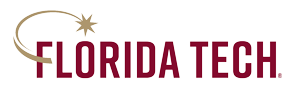
 Give to Florida Tech
Give to Florida Tech