Email Signatures
Thousands upon thousands of emails are sent out into the world by Florida Tech faculty, staff and students every day. Use yours to get Florida Tech's name and logo out there.
Copy/Paste and Personalize
Signatures should be professional and to the point. A recommended signature format featuring the new logo is provided below:
|
Pete the Panther | Beloved Panther
|
|
How to Make Your Signature
- Open a new email message.
- Select Signature > Edit Signatures in the Message Menu

- In the Select signature to edit list, select the signature that you want to edit
- Under Edit Signature, select New to compose a new signature or select edit to change an existing one. You can change fonts, colors, and sizes.
(We recommend keeping signatures short and simple to avoid clutter in long email chains.)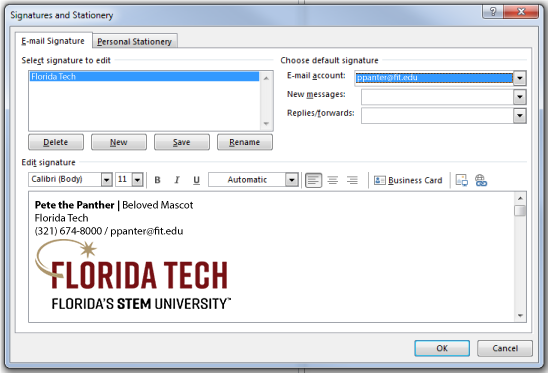
- Under Choose default signature, set your email address and the signature you would like to use.
- If you would like your signature added to all new emails by default, in the New messages dropdown, select one of your signatures.
- If you would like your signature added to all emails you reply to and forward, select a signature in the Replies/forwards dropdown.
- Click OK to save your signatures and settings and return to your message.
For more information, view the Microsoft Office support guide.
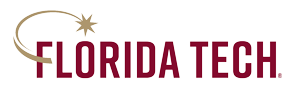
 Give to Florida Tech
Give to Florida Tech 
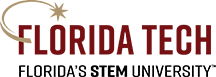
 Pete Panther
Pete Panther