Service Request And Proofing Tutorial
The Creative Services and Web Services job intake and proofing system, powered by Lytho, allows users to:
- Submit and track job requests via an online portal
- Review, notate and approve proofs within the system
- View the status of current jobs
- Keep a record of all job requests submitted to Creative Services and Web Services
- Archive final deliverables for all job requests
Note: The Lytho system is not compatible with Internet Explorer.
Job Intake
1. When you submit a service request from the Marketing and Communications website, you will be prompted to log in with your TRACKS account. You will then be routed to the “My Requests” workspace within the Lytho portal. Click the gray “Add Request” button in the top right corner of the screen to start a new Service Request form.
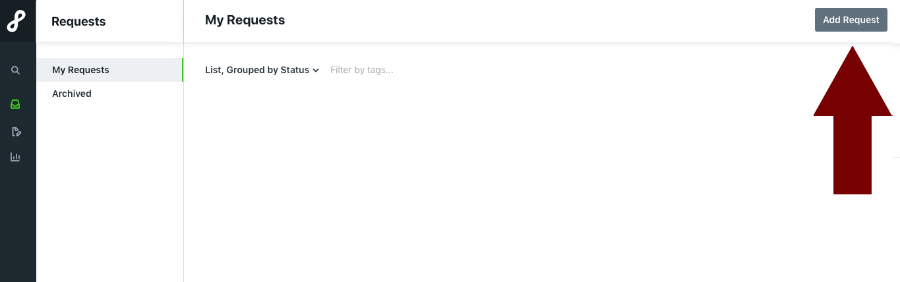
2. You will be prompted to name your request. This should describe what you are requesting, such as "Town Hall Flyer." Then, click the green "Create Request" button.
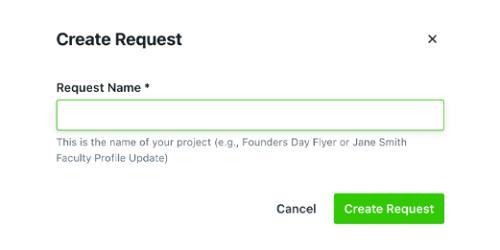
3. From the dropdown menu, choose the appropriate request form:
- 1. Print Project Request — Use this form for print projects, including digital ads, PDF forms and projects that require final artwork in multiple sizes (such as a flyer, poster and screen graphic).
- 2. Web Project Request — Use this form for web projects, such as website creation or updating, email templating, Google Analytics or training.
- 3. Marketing Video Project Proposal — Use this form to inquire about a video project.

4. Complete the form fields, attach any necessary files and submit your request by clicking the green "Submit Request" button in the lower right corner of the screen.

5. After submitting, your view will change to a summary of the information you entered on the request form and a progress bar indicating the date your request was created and the date the request was submitted.

6. Our office will review the details and deadline of your project to ensure we have the information we need to begin the work. If we have questions or need clarification, we will initiate a chat via the commenting section of the project request. You will be notified of any comments via an email that will include the text of the comment itself and a link to return to the commenting section to respond to the comment.
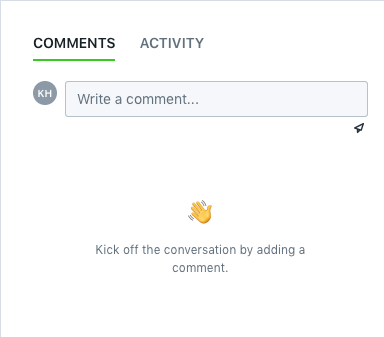
7. If you need to add clarification or attachments to your request, click the gray "Modify Request" button in the lower left corner of the screen.

8. You will receive an email notification when your request is accepted, and the status bar will update to reflect the acceptance date.

Project Status
You can view the current status of your projects from the "Requests" workspace within the Lytho portal. Current projects will be displayed under "My Requests" in the sidebar on the left side of the screen. Completed projects will be displayed under "Archived" in the sidebar on the left side of the screen. Please note: Completed projects are archived once a month.
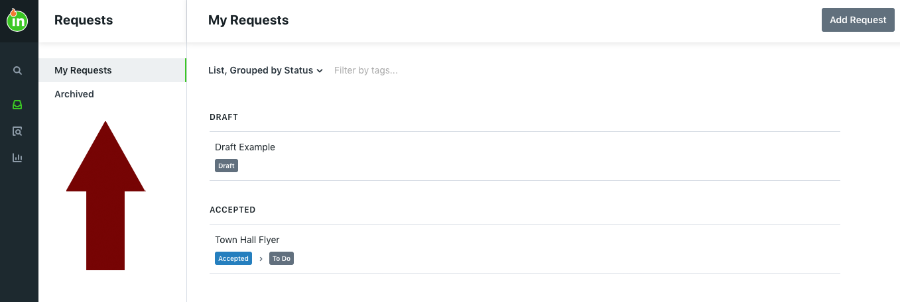
Draft
If you have a project listed under the "Draft" heading, this project is not yet submitted, and it is not in our production queue. Click the project title, review and finalize the project details and click the green "Submit Request" button in the lower right corner of the screen. (Step #4 of the Intake process outlined above)
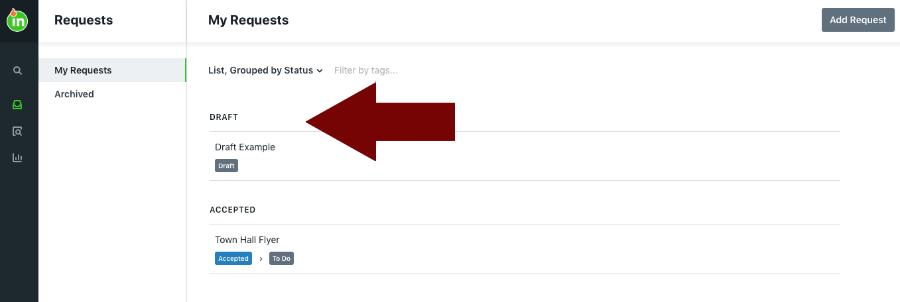
Submitted
Projects listed under the "Submitted" heading are in our review to ensure we have the information we need to begin the work. (Step #6 of the Intake process outlined above) These projects will soon proceed to "Accepted" status, or we will contact you for additional information or clarification.
Accepted
Projects listed under the "Accepted" heading are in our production queue. The current status of the project is indicated by the color-coded tag beneath the project name. Project statuses include:
- To Do — This status indicates a new project. Work has not yet begun.
- In Progress — This project is being worked on.
- Internal Review — This project is being proofed by our in-house team.
- On Proof — This project is with you (the client) for review. You will have received an email to access your proof.
- Completed — This project is complete. You can download deliverables by clicking the project name to access the project view.
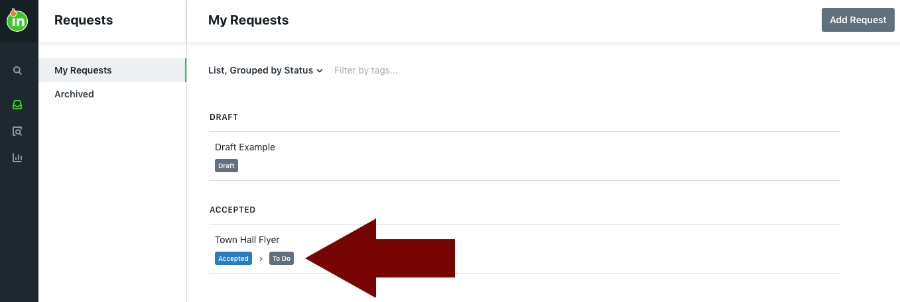
Completed
Final deliverables remain available within the project view indefinitely. Simply click the project name to access the project view. You will see a message indicating the date and time your request was completed and the associated files listed under the "Deliverables" heading in the center of the screen. Click the download icon to the right of the file name to download the file.
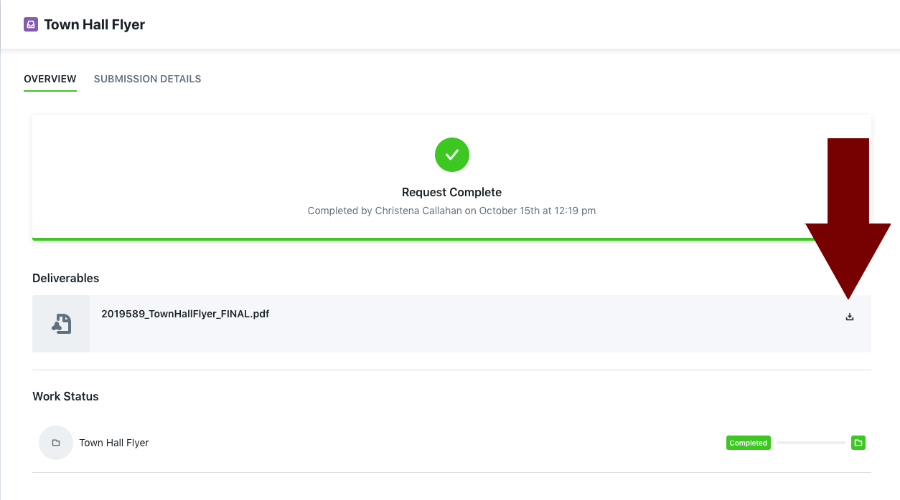
Proofing
1. When your project is ready for review, you will receive an email. Click the link within the email to access the proof environment (no login required).
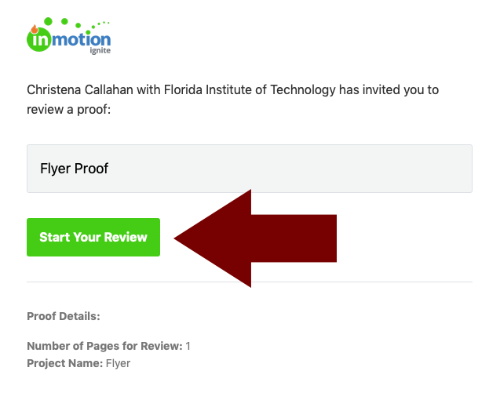
You can also access your reviews from the "Reviews" workspace in Lytho. Click the third icon in the navigation column on the left side of the screen. Active reviews will appear under "My Reviews."
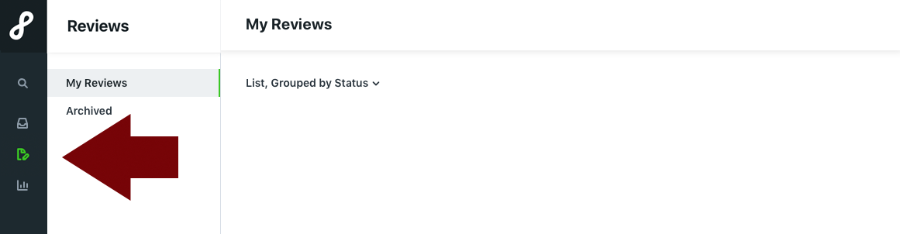
The review environment was upgraded in July 2025. Here are some resources to help you get started using the review tools:
- Video: Reviews Overview
- Video: Mobile Reviews Overview
- Article: An Introduction to Lytho’s New Reviews
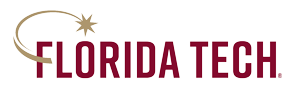
 Give to Florida Tech
Give to Florida Tech 